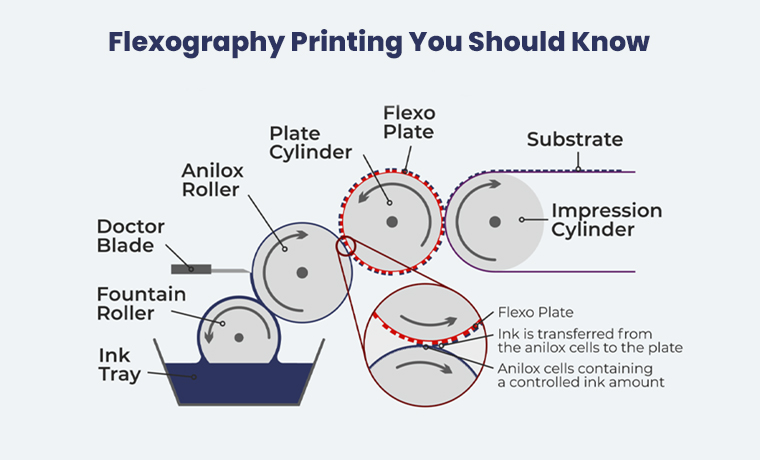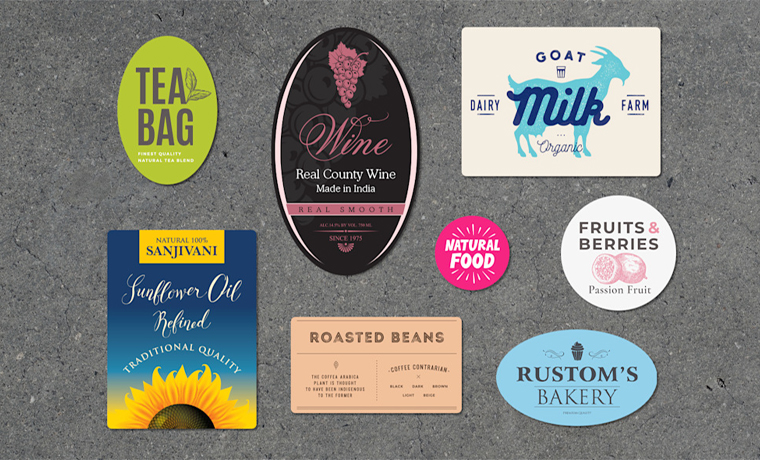Best RGB To CMYK Conversion Tools You Need For Flawless Print Results

Colors are the nameless champ of the design. To represent and organize colors in digital and print media, color modes, color profiles, systems, and spaces are found.
In this modern world of digital and print media design, the most common color models used are RGB and CMYK. Both of these color modes create new color possibilities when they are mixed.
As every industry is evolving we see innovations to help us perform our tasks more comfortably without any inconvenience. When it comes to converting colors, it is possible through online tools.
Whether it is about Pantone vs CMYK colors or RGB vs CMYK, several digital online tools are available to help you convert different color modes in your desired mode within mere seconds.
In this blog, we will first learn about RGB and CMYK color models and understand the difference between them. We will also discover online tools for color conversion and learn how to convert them by using digital tools. Ready, set go!
RGB vs. CMYK Printing: The Must-Know Facts
 Both RGB and CMYK color models are used in printing and digital displays. They aim to achieve accurate and consistent color reproduction in your design project.
Both RGB and CMYK color models are used in printing and digital displays. They aim to achieve accurate and consistent color reproduction in your design project.
Possible color values in RGB are 16,777,216 to mix a wide range of colors. While the possible color value in CMYK is 1,000,000 to mix all colors.
When it comes to converting from RGB to CMYK printing, you must be aware of color shifts that might occur just because of the difference in color spaces.
In this regard, color management software like X-Rite i1Profiler, Adobe Premier Pro, or Esko Color Engine can help minimize these shifts by applying profiles to define the characteristics of different color spaces.
RGB - The Digital Palette
RGB - based on three light colors - Red, Green, and Blue is an additive color model that works best by adding light to create new colors. When these colors are blended with their full intensity, they create white light color. If RGB colors are lost, the print result will be black.
Each color in RGB represents codes from 0 to 255. The number 0 means no light and the 255 number means full light.
As an example, RGB code for:
- Pure Red (255, 0, 0)
- Pure Green (0, 255, 0)
- Pure Blue (0, 0, 255)
RGB is suitable for digital displays such as TVs, smartphones, or digital devices.
CMYK - The Printing Realm
CMYK - based on four colors, Pigment, Magenta, Yellow, and Black (K represents the color black) is a subtractive color model that works fine when subtracting light is added to create new colors.
When CMYK colors are intermixed with full intensity, they create a black color. When these colors are lost, the result is white.
CMYK color codes are described in percentage of its four colors Pigment, Magenta, Yellow, and Black. Each color code is calculated in percentage from 0% to 100%.
As an example, CMYK value for:
- Pure Yellow (0, 0, 100, 0)
- Bright Red (0, 100, 100, 0)
- Pure Black (0, 0, 0, 100)
This CMYK color model is used for print media such as posters, newspapers, magazines, and books.
How To Convert RGB To CMYK
 The process is simple. Start by opening your file in any design tool such as Photoshop or Illustrator to convert RGB to CMYK. Select the color mode and select CMYK.
The process is simple. Start by opening your file in any design tool such as Photoshop or Illustrator to convert RGB to CMYK. Select the color mode and select CMYK.
Once the file or image is converted, review the colors and see how differently they appear. You may need to adjust them to get the optimum printing results. Select the most suitable format like PDF or TIFF to preserve the print quality before saving the file.
Don’t forget to consider the printer’s color profile to achieve the best print result. Use a calibrated monitor, LED screen, or display device for an accurate color representation.
In short:
- Choose Your Software (Adobe Photoshop, Illustrator, or an online converter)
- Open Your RGB File
- Convert Color Mode
- Adjust Colors if Necessary
- Save Your File (like in PDF or TIFF format)
RGB to CMYK Conversion Tools Available Online
 Digital online tools for RGB to CMYK conversion are available to help you convert the color models in no time. Here are some tools underneath.
Digital online tools for RGB to CMYK conversion are available to help you convert the color models in no time. Here are some tools underneath.
Color Designer (colordesigner.io)
Color Designer offers a free online RGB to CMYK color converter tool. This designed tool is fast and easy to use.
It can help you achieve precise color matching for your projects. You just need to enter the RGB value and it will translate it into CMYK values.
Nix Color Sensor (nixsensor.com)
It is a handy tool for converting colors through different color systems, including RGB to CMYK. This tool is available for free online. You can input RGB values and get the respective CMYK values quickly and accurately.
Colorffy (colorffy.com)
The Colorffy RGB to CMYK converter online is free, fast, and intuitive. With this tool, you can get the accurate color codes you need for your design project. RGB values are converted into CMYK values when you enter them.
Convert A Color (convertacolor.com)
It converts colors from RGB to CMYK using a user-friendly interface. There is no learning curve with this tool. You can easily use it. Just enter the RBG values, and it will give evenly matched CMYK values.
The online tools stated above are simple, fast, and easy to use. They precisely match the colors for your print design and you get the color conversion shortly.
Online RGB To CMYK Image Converter Tools
 Converting images from RGB to the CMYK color space is not tricky. Here are some tools listed below for your help and understanding.
Converting images from RGB to the CMYK color space is not tricky. Here are some tools listed below for your help and understanding.
CMYKTool (cmyktool.com)
A CMYK to RGB image converter tool that converts RGB images into CMYK ensuring your images are converted correctly.
Print materials are more accurate and consistent with this tool. The users can simply upload RGB images and download the converted CMYK images making it convenient for preparing graphics for print production.
RGB2CMYK (rgb2cmyk.org)
The RGB to CMYK image converting tool allows users to convert digital images from RGB color mode to CMYK color code for free. By using this method, colors are accurately represented when they are converted from digital to printed formats.
Users can simply upload RGB images and this tool generates them into CMYK versions for download to facilitate a smoother printing process.
SharkFoto (sharkfoto.com)
A free and online tool designed to convert images from RGB to CMYK color mode. This tool supports over 200 image formats including RGB and CMYK. It ensures fast processing with high-quality results for better color consistency in printed materials.
Users can easily upload their RGB images and convert them into CMYK versions which makes it easier to prepare your graphics for printing.
ImageConvert (imageconvert.org)
A user-friendly, free, and online RGB to CMYK image converter tool. It supports various file formats and ensures a smooth conversion process. You can upload your RGB image and it will convert it into CMYK format without losing the image quality.
The above-mentioned tools can help you convert your mages from RGB to CMYK within seconds. You just need to upload the image. They may ask you to select the output format. Once the image is uploaded, hit the conversion process start button. Download the output image. It’s simple.
How To Change RGB To CMYK In Photoshop
Converting or changing RGB to CMYK using Adobe Photoshop is so simple. You can bulk convert RGB to CMYK jpg Photoshop by following easy steps. RGB is by default in Photoshop. Go to the “File” menu and click “New” to create a new document.
Switch the color model from RGB to CMYK after creating the new document. Go to Image > Mode and select CMYK Color.
After color conversion, check them carefully and adjust them if they differ. Now save your file in the required format like PDF or TIFF.
These are the steps.
- Open your object
- Check color model
- Select “Objects” on the menu bar
- Click the “Edit” option
- Choose and click “Edit Colors”
- Find then click on “Convert to CMYK”
- Adjust colors if necessary
- Save file
How To Convert RGB To CMYK In Illustrator
To convert RGB to CMYK in Adobe Illustrator, kick off by opening your RGB document. Go to File > Document Color Mode and select CMYK Color. Convert to CMYK. Done.
Check and adjust the colors as needed. Now save your file in a print-friendly format like PDF.
Simple and easy steps to follow:
- Open your document in Illustrator
- Check the current color mode at the top of the document window
- Go to File > Document Color Mode and select CMYK Color
- Select all elements in your document
- Go to Edit > Edit Colors > Convert to CMYK
- Adjust colors if needed
- Save file.
How To Convert From RGB to CMYK Without Losing Color
RGB to CMYK conversion can be challenging due to the different color gamuts of each space. While converting from RGB to CMYK, some colors may shift or lose their vibrancy. To minimize color shifts and lose less vibrancy, these tips can help during the whole conversion process.
Utilize Reliable Software/Tool
Use advanced featured software or tools like Adobe Illustrator or Photoshop for better color management.
Soft Proofing: Enable soft proofing to preview how colors will look in CMYK before printing.
Select the Right Profile: Select a suitable CMYK color profile for your printing process.
Adjust Colors Manually: Tweak hues and saturation to maintain vibrancy, especially for bright colors.
Design in CMYK: Start your project in CMYK if it's intended for print to avoid conversion issues.
Test Prints: Conduct test prints to see how colors translate from screen to paper.
Use Color Swatches: Take help from the color swatch book for accurate color selection.
Flatten Layers: Be cautious with transparency; flatten layers if needed.
Export In Proper Manner: Save your final design in high-resolution CMYK format for printing.
Conclusion
RGB to CMYK conversion tools are essential for designers and printers to translate colors from digital formats to print, ensuring the final output print results match the intended design.
These intuitive tools can help you convert RGB to PMS color or RGB to CMYK. On top of that. These tools can help to maintain color fidelity across different media and enhance the quality and consistency of printed materials.
For your assistance in printing related to your packaging, the team of professional and experienced graphic designers at Custom Product Packaging is available. By dropping a short message at orders@customproductpackaging.com, you can join hands with us.